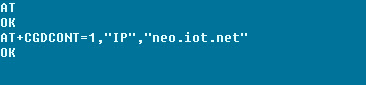- Why Aeris
-
What we offer
Our Platforms & SolutionsAeris Mobility Suite
-
Who we serve
Our Customers & PartnersConnected Industries
- Partner Ecosystem
- About
- Resources
- Login
Some vendors have developed proprietary AT commands that vary from the GSM AT command sets.
For the exact set of commands required to configure the APN on your radio module, please refer to the AT command guide provided by your vendor.
Program the APN in a Telit radio module
Step 1:
Insert the SIM in your device’s SIM card holder. Make sure the card is inserted securely and that the golden contact area is face down.
Step 2:
Connect your computer to the device’s AT command console using the RS232 or USB port. Be sure to select the correct COM port on your computer and configure it as shown (your COM port may be different than the one shown in this example):
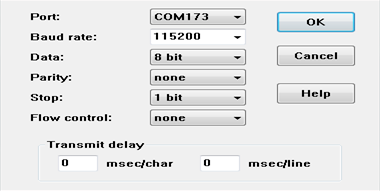
Step 3:
Use a terminal emulator (e.g. Tera Term, Putty, or HyperTerminal) to program APN neo.iot.net, using the commands indicated in the AT Command Guide of your device or developer board.
For example, to program the APN in a Telit HE910 radio module, enter:
AT+CGDCONT=1,"IP","neo.iot.net"
Program the APN using an unlocked Android handset
Consumer handsets
The Aeris M2M network does NOT carry consumer handset traffic. However, the following example demonstrates how to quickly confirm your Aeris SIM is operational in the Aeris network using an Android handset – it is meant to be used for test purposes only.
Program your M2M device’s APN separately
Note that the handset’s APN is programmed as a result of this example. The M2M devices your application will operate in the Aeris network are not affected by this test and need to be programmed with the Aeris APN separately.
You can test connectivity and Packet data by using an unlocked, off-the-shelf, Android GSM / UMTS phone. The following steps work in some, but not all, Android phones:
- Insert the SIM in the phone’s SIM slot (follow the manufacturer’s instructions)
- Go to the phone’s Main Settings
- Under Wireless & Networks, go to “mobile networks” (you many need to tap “more networks” to get to this option)
- Ensure Data enabled and Data roaming are enabled. Note that enabling these settings will NOT impact your charges in the US.
- Tap Access Point Names
- Press menu, and then tap “New APN” or “+”
- Enter Name and APN information and tap OK to save
- Tap Menu again and then Save
- Restart the phone
- Check the signal bar on the screen
- Navigate to a browser and enter aerisbackup.wpengine.com